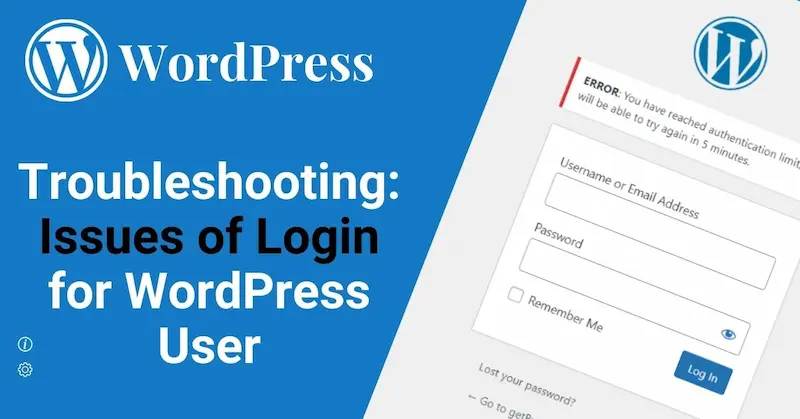Logging into WordPress should be simple, but occasionally, things don’t go as planned. From forgotten passwords to pesky plugin conflicts, login issues can leave you feeling stuck. The login for WordPress page is your gateway to managing your website, so when it doesn’t work, it can be frustrating. Don’t worry—most problems have straightforward fixes, and with the right steps, you’ll be back in control of your site in no time.
In this guide, we’ll walk you through the most common login for WordPress problems and how to troubleshoot them effectively. Whether you’re dealing with a broken page, locked accounts, or two-factor authentication hiccups, we’ve got you covered. With these tips, you’ll not only fix the issues but also learn how to prevent them in the future, keeping your WordPress experience stress-free.
Common WordPress Login Problems and How to Fix Them
Trying to log into your WordPress site should be simple, but sometimes things don’t go as planned. From forgotten passwords to technical glitches, WordPress login issues can feel frustrating. Don’t worry—most problems have quick fixes. Let’s explore the most common login challenges and how you can get back on track.
1. Forgotten Password Blues
We’ve all been there—staring at the login screen and drawing a complete blank. Forgetting your password of your login for WordPress is one of the most common issues users face. Fortunately, WordPress makes it easy to reset.
When you’re stuck, click the “Lost your password?” link on the login for WordPress screen. Enter your email address, and WordPress will send you a reset link. Didn’t get the email? Check your spam folder. If it’s still missing, confirm that your WordPress admin email is up-to-date in your hosting dashboard.
Pro tip: Use a password manager to save your login details and avoid this headache in the future.
2. Login Redirect Loop
Have you ever logged in only to be sent back to the login page again? This annoying loop happens when cookies or cache issues mess with your session.
To fix this, clear your browser’s cache and cookies. Then, close the browser and try again. If that doesn’t work, your site’s URL settings may be to blame. Log into your WordPress admin panel via FTP or cPanel, and check the WordPress Address and Site Address in the settings file.
Still stuck? A misbehaving plugin might be the culprit. Disable all plugins temporarily, then reactivate them one by one to find the troublemaker.
3. Error Establishing a Database Connection
Seeing the dreaded “Error Establishing a Database Connection” message when trying to log in can be alarming. This happens when WordPress can’t connect to your database, often due to incorrect credentials or a server issue.
To troubleshoot, access your wp-config.php file using an FTP client or your hosting control panel. Double-check that the database name, username, password, and host details are correct. If everything looks fine, contact your hosting provider to see if their servers are down or under maintenance.
4. Locked Out After Too Many Failed Login Attempts
If you’ve entered the wrong password too many times, WordPress might temporarily lock you out. This feature is meant to protect your site from brute force attacks, but it can catch you off guard.
To regain access, wait for the lockout period to expire, or log in via your hosting control panel. If you want to avoid this issue altogether, consider installing a security plugin that allows you to adjust or disable the lockout settings.
5. White Screen of Death
The “White Screen of Death” occurs when something goes wrong with your site, leaving a blank page instead of the login for WordPress screen. Often, this is due to a theme or plugin conflict.
To fix it, access your site’s files via FTP or cPanel and navigate to the wp-content folder. Rename the plugins folder to temporarily disable all plugins. If that solves the issue, rename the folder back and reactivate plugins one at a time to identify the problem.
If plugins aren’t the issue, try switching to a default theme like Twenty Twenty-One by renaming your active theme folder. This can help you pinpoint whether a theme conflict is to blame.
6. User Role Errors
Sometimes, you can log in but can’t access your WordPress dashboard. This might happen if your user role doesn’t have the necessary permissions.
To fix this, you’ll need to update your user role via your site’s database. Use phpMyAdmin (available through your hosting control panel) to locate the wp_users table and ensure your user role is set to “administrator.” Be cautious when making changes to the database—one wrong move can cause bigger issues.
7. Two-Factor Authentication Troubles
Two-factor authentication is a great security feature, but it can trip you up if you lose access to your authentication app or device. If you can’t log in, check for backup codes you might have saved when setting up two-factor authentication.
No codes? Contact your hosting provider to disable the two-factor authentication temporarily or restore access through your admin email.
8. Preventing Login Problems in the Future
Many login issues can be avoided with a little preparation. Use a strong, unique password and store it securely in a password manager. Keep your WordPress version, plugins, and themes updated to minimize security risks. For added protection, install a login security plugin to monitor suspicious activity and block unauthorized access.
Regular backups are also a lifesaver. If something goes wrong, you can restore your site quickly without losing valuable data.
What to Do If You’re Locked Out of Your WordPress Site
Getting locked out of your WordPress site feels like losing your house keys. You stare at the login for WordPress screen, wondering what went wrong. The good news? There’s usually a simple fix. Let’s explore the most common reasons you might be locked out and how to get back in without breaking a sweat.
Forgotten Password? No Problem!
A forgotten password is one of the most common reasons for getting locked out of WordPress. Don’t worry—it happens to the best of us. Fortunately, resetting your password is easy.
- Head to your login for WordPress page and click on “Lost your password?”
- Enter your email address, and WordPress will send you a reset link.
- Check your inbox (and your spam folder just in case). Click the link, create a new password, and you’re back in!
If you don’t receive the reset email, your WordPress admin email might be outdated. In that case, you’ll need to reset your password through your hosting provider or database. It sounds tricky, but most hosting dashboards make it a breeze.
Locked Out Due to Too Many Failed Login Attempts
WordPress has built-in protections against brute force attacks, which is great—unless you accidentally lock yourself out. If you’ve entered the wrong password too many times, your site may temporarily block your IP address.
Here’s what you can do:
- Wait it out: Most lockouts last only 15-30 minutes.
- Log in from a different device or network: Sometimes, switching your IP address does the trick.
- Access your hosting dashboard: Disable the lockout settings by deactivating the security plugin causing the block.
If you often find yourself in this situation, consider using a password manager. It saves your login details securely, so you’ll never have to guess again.
The Two-Factor Authentication Dilemma
Two-factor authentication adds a strong layer of security, but it can leave you stranded if you lose access to your authentication app or phone. Luckily, most two-factor setups include backup codes you can use in emergencies.
Misplaced your backup codes? No worries. Many hosting providers can help you disable two-factor authentication temporarily. Contact their support team, explain the issue, and they’ll guide you through the recovery process. For future peace of mind, save your backup codes in a secure place, like a password manager or encrypted note.
Plugin or Theme Conflicts
Sometimes, plugins or themes can create login issues. If you recently installed or updated a plugin and then got locked out, it’s a red flag. The solution is to disable the offending plugin.
- Access your site files through FTP or your hosting control panel.
- Navigate to the wp-content/plugins folder.
- Rename the plugin folder causing the issue to something like “pluginname_old.”
This will deactivate the plugin and let you log back into WordPress. Once you’re in, update or remove the plugin to prevent future issues. Similarly, if a theme causes trouble, switch to a default WordPress theme by renaming the active theme folder.
Error Establishing a Database Connection
If your site displays an “Error Establishing a Database Connection” message, you can’t log in because WordPress can’t connect to its database. This often happens when database credentials are incorrect or the server is down.
Here’s how to troubleshoot:
- Check your wp-config.php file through FTP or your hosting dashboard.
- Verify that the database name, username, and password match the ones in your hosting control panel.
- If everything looks fine, contact your hosting provider to ensure the database server is working correctly.
User Role Issues
If you can log in but can’t access your dashboard, your user role might have changed accidentally. This happens occasionally due to plugin conflicts or database errors.
To fix this:
- Use phpMyAdmin to access your site’s database through your hosting dashboard.
- Locate the wp_users and wp_usermeta tables.
- Ensure your user role is set to “administrator.”
Be careful while editing the database, as one wrong move could cause bigger issues. If you’re unsure, your hosting provider’s support team can help.
Regular Backups: Your Safety Net
The best way to avoid panic when locked out is to have regular backups of your site. Many hosting providers offer automatic backups, and plugins like UpdraftPlus or BackupBuddy can make restoring your site quick and easy.
If login problems persist, you can always restore your site to a previous working version. This ensures you don’t lose valuable content or time.
Prevention Tips to Stay Secure
To avoid getting locked out again, follow these tips:
- Use strong, unique passwords and store them in a password manager.
- Enable two-factor authentication but keep backup codes safe.
- Regularly update your WordPress version, plugins, and themes.
- Install a login security plugin to monitor and prevent unauthorized access.
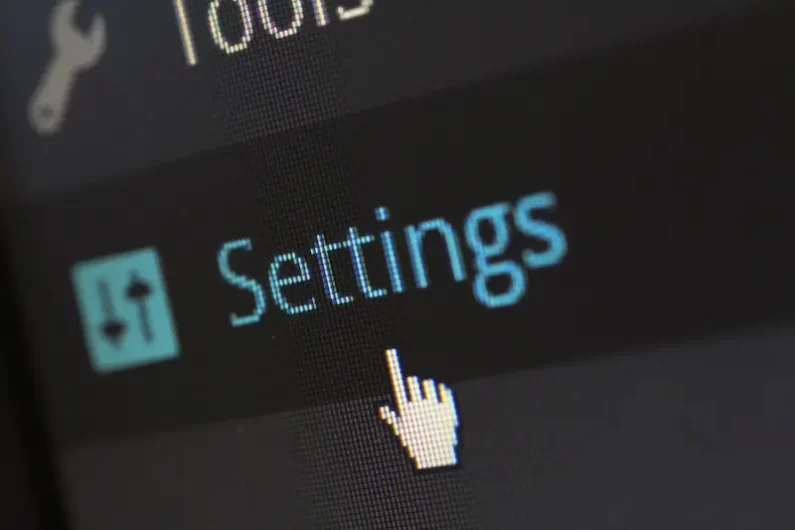
How Plugins Can Interfere with WordPress Logins
Plugins are the superheroes of WordPress, adding amazing features and functionalities to your site. But every superhero has its kryptonite. Sometimes, plugins can interfere with the login for WordPress, leaving you locked out or frustrated. Don’t worry, though—these issues are usually easy to fix once you know what to look for.
The Good, the Bad, and the Buggy
WordPress plugins are developed by a wide variety of creators, from solo developers to large companies. This diversity is what makes plugins so versatile, but it also means not every plugin will play nicely with others. Occasionally, a plugin update or conflict can wreak havoc on your site’s login process.
For example, a plugin designed to enhance security might be too aggressive, locking you out after just a few failed attempts. Or, a caching plugin could prevent the login page from loading properly, leaving you staring at a broken screen. These bugs are annoying, but they’re fixable.
Signs a Plugin Is Causing Login Issues
How do you know if a plugin is behind your login woes? Here are some common signs:
- Your login for WordPress page won’t load or shows an error.
- You’re stuck in a login redirect loop.
- You can’t log in after updating a plugin.
- Disabling all plugins through your hosting control panel magically fixes everything.
If any of these sound familiar, a plugin is likely the culprit. The good news? It’s easy to identify and resolve the problem.
The Quick Fix: Disabling Plugins
If you suspect a plugin is causing trouble, the first step is to disable all plugins temporarily. Don’t panic—this won’t delete your plugins or data. Here’s how to do it:
- Access your site’s files via FTP or your hosting control panel.
- Navigate to the wp-content/plugins folder.
- Rename the plugins folder to something like “plugins_old.” This deactivates all plugins.
Now, try logging in again. If the login for WordPress works, you’ve confirmed a plugin issue. Next, restore the folder name and reactivate your plugins one by one. Test your login after each activation to find the troublemaker.
Common Offenders: Plugins That Often Cause Login Issues
While any plugin can cause conflicts, certain types are more likely to interfere with your login:
- Security Plugins: These are designed to protect your site but can sometimes be overzealous, locking out legitimate users.
- Caching Plugins: Caches can serve outdated versions of your login page, causing problems when you try to access your site.
- Membership or User Role Plugins: These manage user permissions but can accidentally block you from accessing your admin dashboard.
- Login Customization Plugins: If you’ve jazzed up your login page, a poorly coded customization plugin might break it.
If you’re using one of these plugins, ensure it’s up to date and compatible with your WordPress version.
Preventing Plugin Login Problems
To avoid future headaches, it’s essential to keep your plugins in check. Here are a few tips:
- Update Regularly: Outdated plugins are more likely to cause conflicts. Set a reminder to update them regularly.
- Read Reviews: Before installing a new plugin, check reviews and ratings. Look for plugins with high ratings and frequent updates.
- Test in a Staging Environment: Use a staging site to test new plugins or updates before applying them to your live site.
- Keep a Backup: Regular backups ensure you can restore your site if something goes wrong.
What to Do When All Else Fails
If disabling plugins and troubleshooting doesn’t work, it’s time to call in reinforcements. Many plugin developers offer support forums or documentation to help you resolve issues. Alternatively, your hosting provider’s support team can often identify and fix conflicts related to your login for WordPress.
If the problematic plugin is critical to your site’s functionality, look for alternative plugins with similar features. Switching might save you time and frustration in the long run.
Why It’s Worth the Effort
Plugins are essential for a functional and feature-rich WordPress site. They add everything from SEO tools to social media integrations, making your website stand out. While occasional login issues can be frustrating, resolving them is usually straightforward.
By keeping your plugins updated and troubleshooting conflicts proactively, you’ll enjoy all the benefits plugins offer without the headaches. Remember, the login for WordPress is just the start—once you’re in, the possibilities are endless.
Tips to Restore Your Login Access Quickly and Securely
Losing access to your WordPress site can feel frustrating, but don’t panic—you’re not alone, and the fix is often simple. Whether it’s a forgotten password or a technical hiccup, regaining access to your login for WordPress doesn’t have to be a hassle. Here are some effective tips to get you back into your site quickly and securely.
1. Use the Password Reset Option
The easiest way to restore access is through WordPress’s built-in password reset feature. If you can’t log in, simply click the “Lost your password?” link on the login for WordPress page. Enter your registered email, and WordPress will send a reset link to your inbox.
Pro tips for a smoother reset:
- Double-check your spam or junk folder if the email doesn’t show up.
- Make sure your WordPress admin email is correct in your hosting settings, especially if you didn’t receive the reset email.
Still no luck? You might need to reset your password through your hosting control panel. Most hosts allow you to update user credentials directly from their dashboard or via phpMyAdmin.
2. Access Your Site via FTP or Hosting Panel
If the password reset option doesn’t work, it’s time to get hands-on. Access your WordPress site files using an FTP client like FileZilla or through your hosting provider’s file manager.
Here’s how to regain control:
- Navigate to the wp-content/plugins folder and rename it to something like “plugins_old.” This will deactivate all plugins.
- Attempt logging in again. If it works, you’ve likely found the issue—a problematic plugin.
- Rename the folder back to “plugins” and activate them one by one to identify the troublemaker.
If plugins aren’t the issue, check your theme. Rename the active theme folder in wp-content/themes to revert to a default WordPress theme like Twenty Twenty-One.
3. Clear Your Browser Cache and Cookies
Sometimes, login issues aren’t your fault at all—they’re your browser’s. Cached data or cookies might be serving you outdated login pages, causing errors. Clear your browser cache and cookies, close the browser, and try logging in again.
For a quicker test, switch to a different browser or use incognito mode to see if the issue persists. If your login for WordPress works in another browser, you know it’s time to clean up your primary one.
4. Check Your Hosting Server
If your login for WordPress page isn’t loading at all or throws a “500 Internal Server Error,” your hosting server might be the culprit. Server issues can block your login access, especially if there’s downtime or a configuration error.
Steps to troubleshoot server problems:
- Contact your hosting provider’s support team and ask about server status.
- Use their control panel to check error logs, which might point to what’s causing the issue.
- Restart your server if you’re on a VPS or dedicated hosting plan.
Most hosting providers are quick to help resolve server-related login issues, so don’t hesitate to reach out.
5. Update Your Login Credentials in the Database
When all else fails, you can manually reset your login details in the WordPress database. This sounds intimidating, but it’s actually straightforward.
Here’s how:
- Log into your hosting control panel and open phpMyAdmin.
- Select your WordPress database and find the wp_users table.
- Locate your username, then click “Edit.” Update the password field with a new one, choosing MD5 as the encryption method.
Save your changes, and you should now be able to log in with your new credentials. Be careful when working with the database—making unnecessary changes can cause more issues.
6. Strengthen Security After Regaining Access
Once you’ve restored your login, take steps to prevent future issues. Weak passwords and outdated plugins are often to blame for lockouts, so now’s the perfect time to tighten security.
Here’s what to do:
- Use a strong, unique password and store it in a password manager.
- Enable two-factor authentication for added protection.
- Update your WordPress version, themes, and plugins regularly to avoid vulnerabilities.
- Install a security plugin like Wordfence or Sucuri to monitor suspicious activity on your login for WordPress.
7. Regular Backups Save the Day
Having regular backups of your site is like having a safety net. If anything goes wrong, you can restore your site in minutes without losing data. Use a reliable backup plugin like UpdraftPlus or BackupBuddy, and set it to create backups automatically.
Keep your backups stored off-site—either on cloud storage like Google Drive or an external hard drive—for extra peace of mind.
Conclusion
Troubleshooting issues with the login for WordPress can feel overwhelming, but with the right approach, most problems are easy to resolve. From resetting your password to deactivating plugins, these solutions will help you regain access quickly and keep your site running smoothly. Remember, staying proactive with regular updates, strong passwords, and backups is key to minimizing login troubles in the future.
If managing your website feels like a lot to handle, consider using a virtual assistant to help with daily tasks. A virtual assistant can manage updates, monitor security, and troubleshoot issues like login problems, freeing up your time to focus on what you do best. With a little support and the tips in this guide, your login for WordPress will never slow you down again.